To manage your team or invite new members, follow the instructions below.
1. Click your profile icon in the top right hand side of the screen. In the dropdown menu, select Manage Team or Click Here.
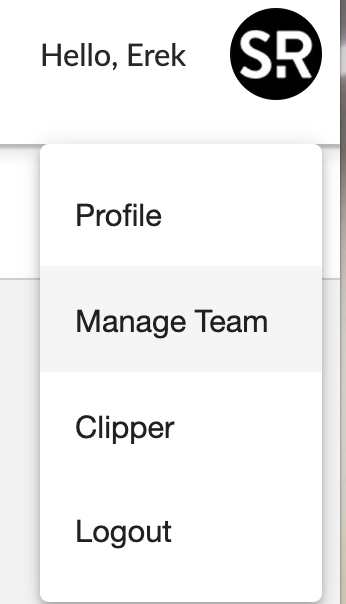
2. You will then be able to see Current Team Members, Pending Members and have the ability to Invite New Team Members.
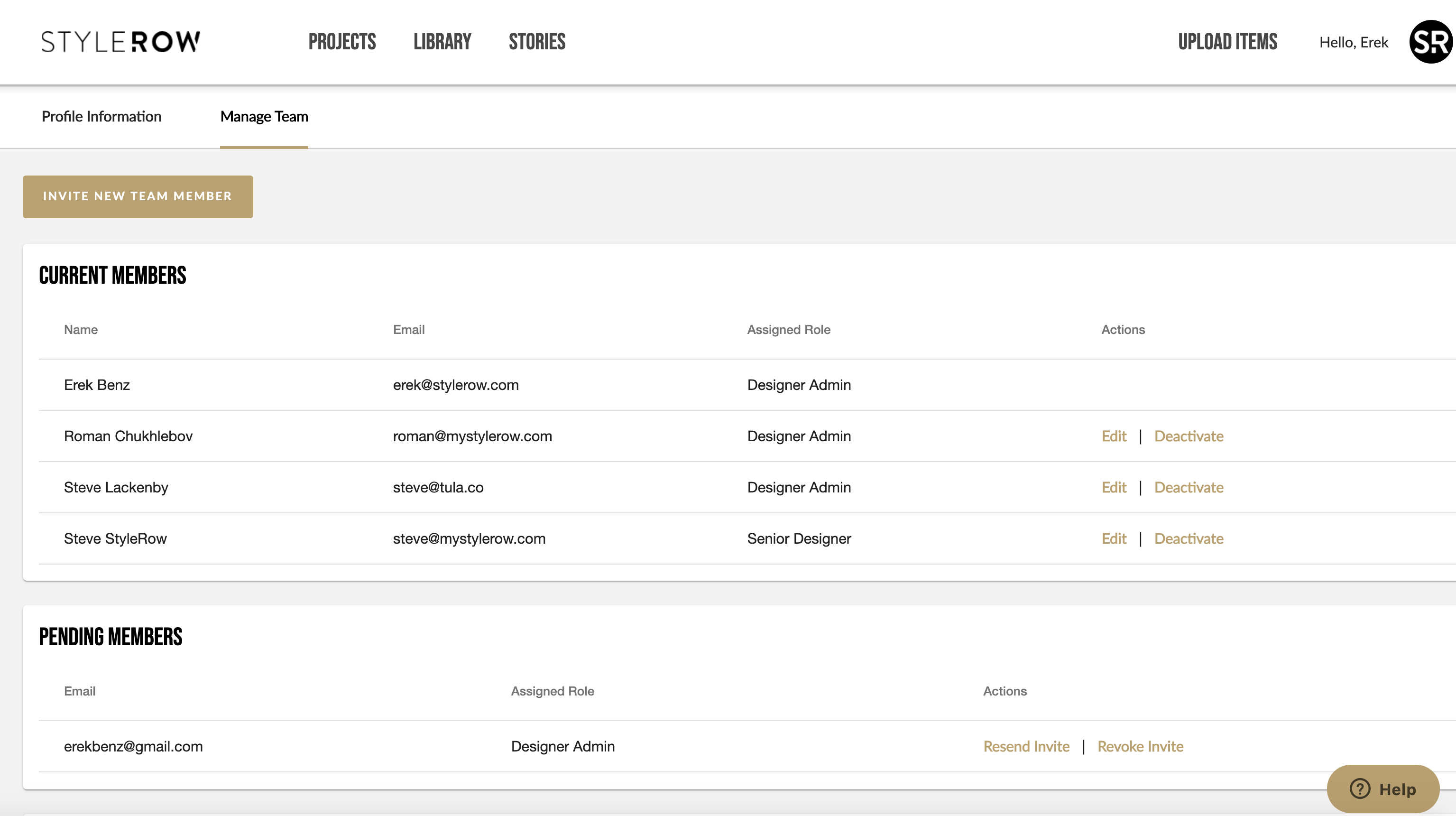
3. To Invite New Team Members, Click the gold colored button on the upper left side of the screen. From here you will be able to invite your colleagues and assign roles.
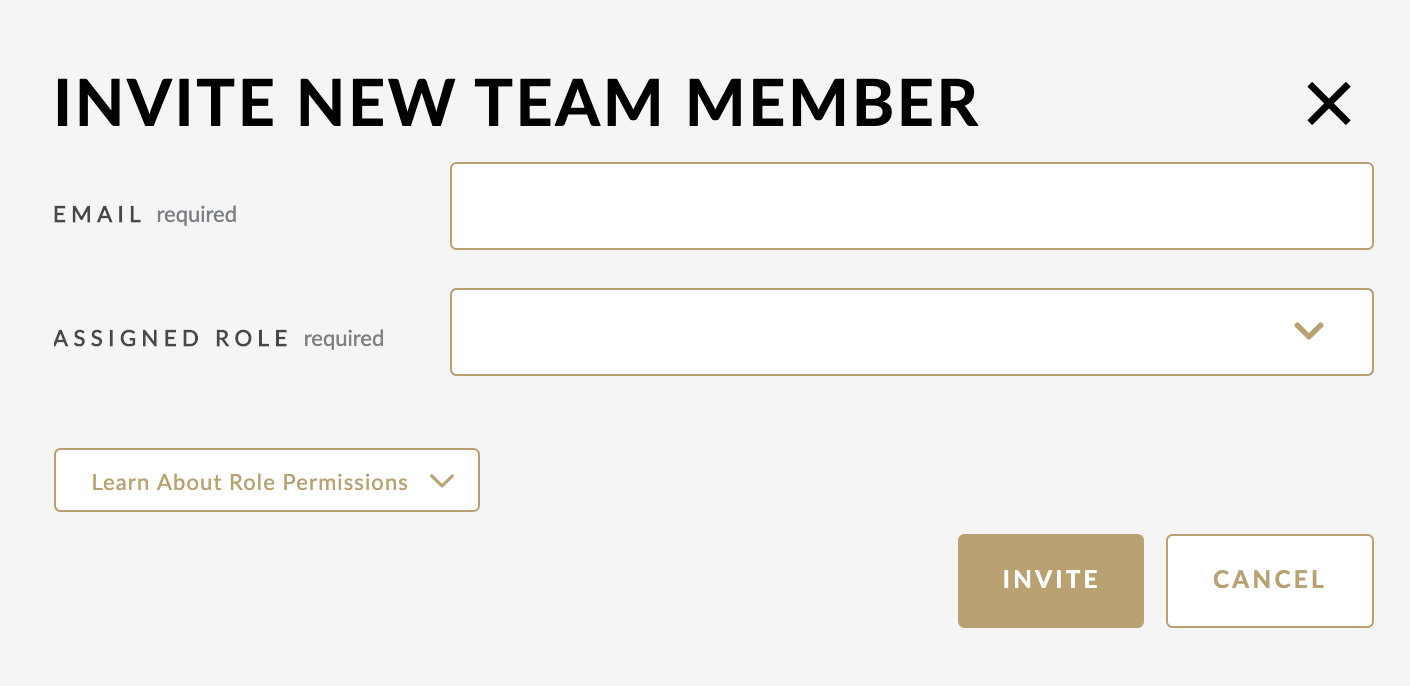
4. There are 3 different roles to select when you are inviting new team members. See below for more information on the permission levels of each:
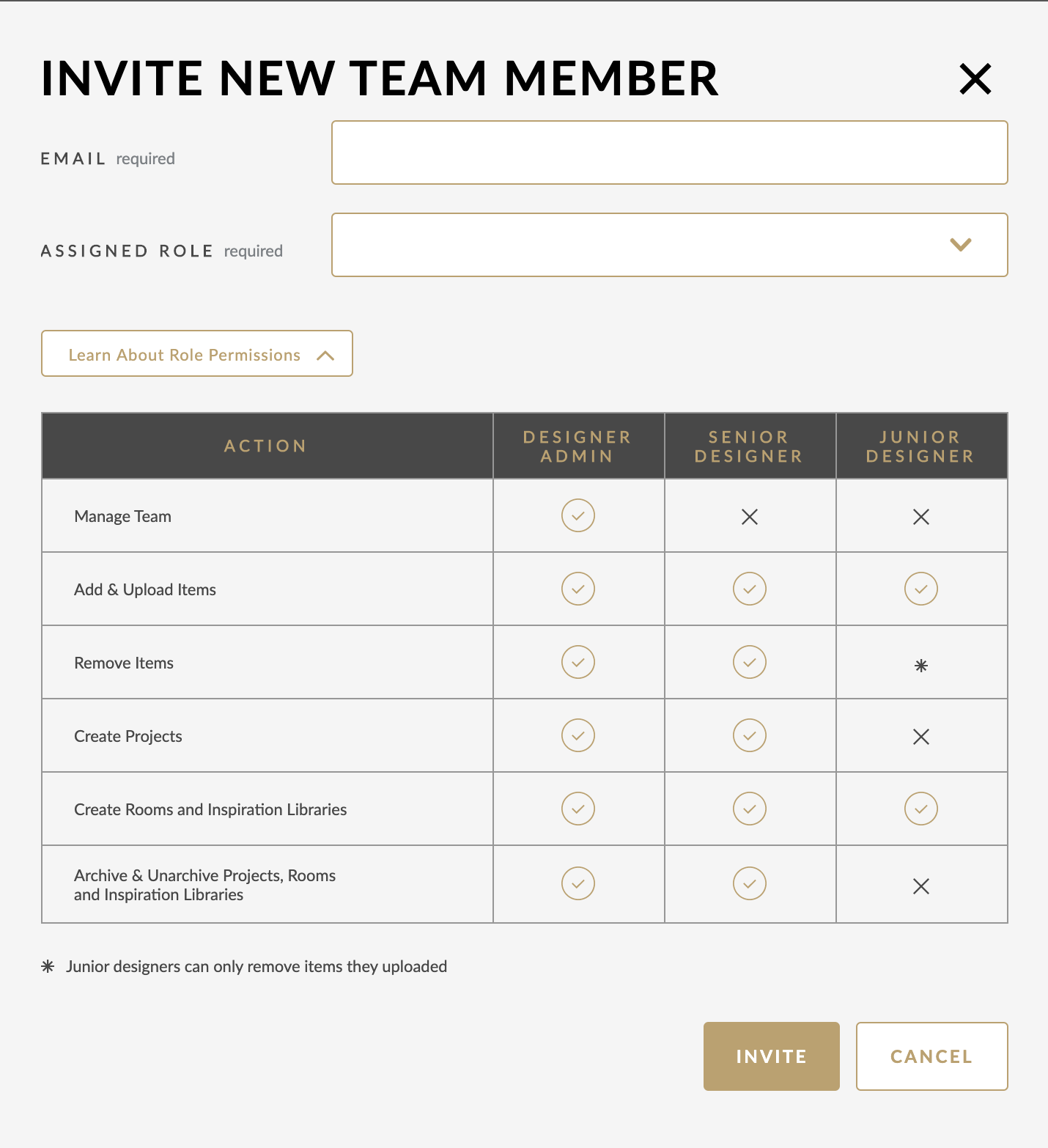
5. Click invite once you are ready. You can always edit team member roles.
6. To Edit Team Member Roles. On the Manage Team Page, click Edit next to the team members you would like to change.
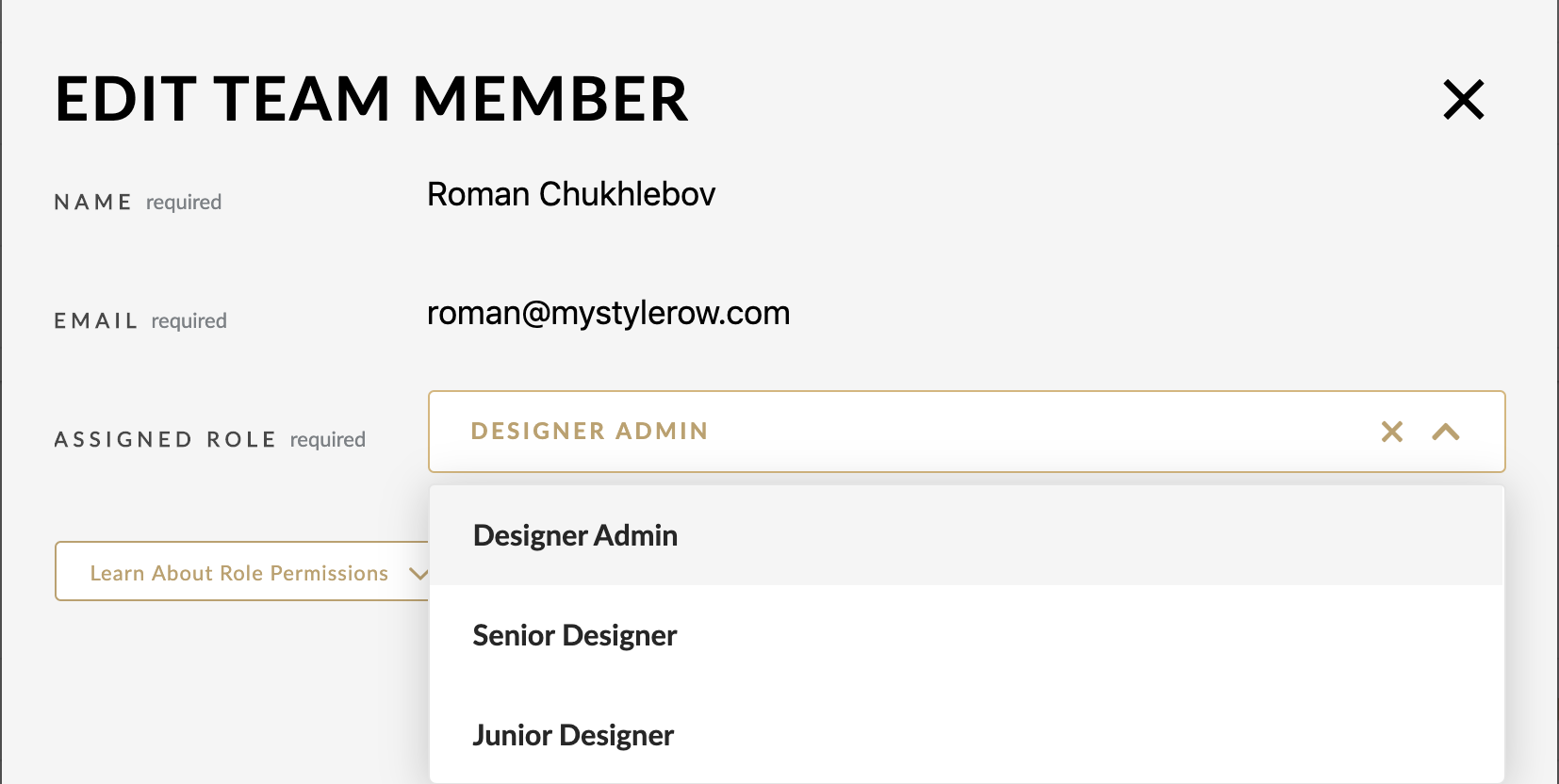
For further information and questions, schedule a call.
Comments
Article is closed for comments.